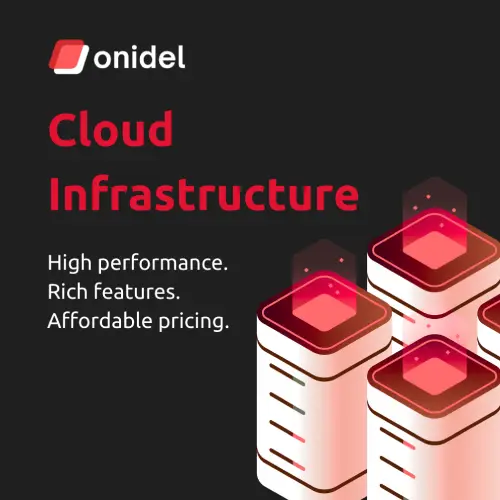How to Configure All Access Products in EDD Dashboard
Configure All Access product settings with the EDD Dashboard plugin.
Note
To use the All Access feature, ensure you've already created a bundled or All Access product.

Explanation of Settings:
Product Name
The name of the product you're currently creating. We recommend using 1-2 words for clarity.
Product Button
Enter the button text for purchasing the current product, e.g., "Purchase Now".
Plan ID
Enter the product ID of your main or bundled product you've already created.
Plan Name
Enter a clear and appealing name for your bundled plan, e.g., "Get All Themes".
Plan Button
Enter button text for purchasing the bundled product, e.g., "Get It Now".
Plan Badge
Enter badge text to display a badge above the bundled products name to highlight promotions or special offers.
Configure these options clearly and attractively to enhance user experience and boost conversions.
Last updated on