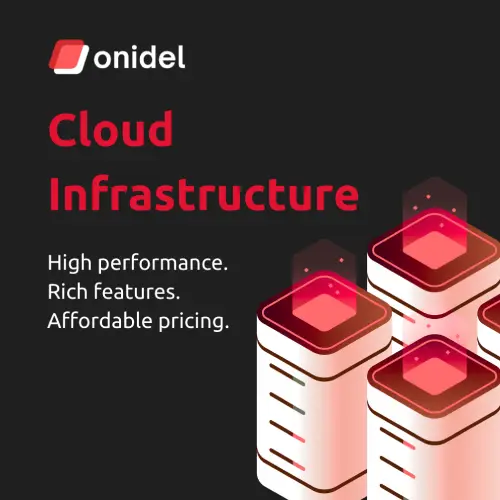How to Increase PHP Memory Limit for Better Performance
Learn how to effectively increase the PHP memory limit, from php.ini to wp-config.php, so your website runs faster and stays stable.
Pelatform is a vendor that provides premium WordPress plugins. One common challenge in managing PHP-based websites is dealing with limited memory. Many site owners struggle with how to increase php memory limit when encountering errors like “Fatal Error: Memory Size Exhausted” or the infamous blank page (White Screen of Death).
In this article, we’ll thoroughly discuss what PHP memory_limit is, why it’s so crucial, and how to increase php memory limit using several different methods. We will also touch on advanced optimizations to help your site remain stable and fast.
Understanding the Role of PHP Memory_Limit
Before diving into how to increase php memory limit, it’s important to understand what memory_limit in PHP actually means. In simple terms, memory_limit is a setting that determines how much memory a PHP script can use while running. This limit helps prevent inefficient scripts from consuming all available server memory.
If a PHP script tries to use more memory than the configured limit, you will encounter errors such as “Fatal Error: Memory Size Exhausted.” Therefore, understanding and managing memory_limit is essential to maintaining site stability.
Effects of an Insufficient Memory Limit
- Fatal Error: The site abruptly stops and displays an error message.
- White Screen of Death (WSOD): The site appears completely blank, showing no information.
- Slow Performance: Page load times increase as the server struggles to allocate limited memory.
By understanding these basic concepts, you can determine the most appropriate approach for how to increase php memory limit based on your site’s needs.
Why Increasing memory_limit Is Important
Why do we sometimes need to raise the memory_limit? The following scenarios will help answer that question:
-
Large Data Processing
When your site handles large images, processes videos, or runs complex database queries, memory usage spikes significantly. -
Heavy WordPress & Plugins
Platforms like WordPress often require additional memory, especially if you’ve installed numerous or complex plugins and themes. The same consideration applies if you need to adjust other parameters, such as how to increase php max input vars limit for smoother form submissions or uploads. -
Cron Jobs or Automation
Automated scripts (cron jobs) running in the background tend to use more memory, especially if they’re scheduled frequently. -
Performance Optimization
Increasing the memory_limit can reduce the likelihood of site slowdowns during traffic surges. However, you must still monitor resource usage to avoid overconsumption.
Various Methods to Increase PHP Memory_Limit
When it comes to how to increase php memory limit, there are several paths you can take. Each method has its own advantages and drawbacks, depending on your level of access and specific requirements.
Edit the php.ini File

The php.ini file is the core PHP configuration on your server. If you have full access to the server (for example, using VPS or dedicated hosting), you can modify the memory_limit value directly in php.ini:
memory_limit = 256M- Advantages: Applies globally to all PHP scripts.
- Disadvantages: Requires server access and some configuration knowledge. On shared hosting, you may not be allowed to edit
php.inidirectly.
Edit the .htaccess File

If you’re using an Apache or LiteSpeed server and don’t have direct access to php.ini, the .htaccess file can be a solution. Simply add the following line:
php_value memory_limit 512M- Advantages: Can be applied specifically to individual folders.
- Disadvantages: Only effective in the directory containing
.htaccess. Some hosting providers may not permit this modification.
Application Configuration (CMS, Frameworks, etc.)
Many platforms like WordPress, Drupal, Laravel, or CodeIgniter provide internal methods to increase the memory_limit. For instance, in WordPress, you can edit thewp-config.php file:
Insert the following script above /* That's all, stop editing! Happy publishing. */:
define('WP_MEMORY_LIMIT', '512M');
- Advantages: Often the easiest method for CMS-based sites.
- Disadvantages: Only affects that specific application and won’t impact other apps on the same server.
Hosting Provider Tools
If you’re using cPanel or Plesk, many hosting providers offer interfaces to modify PHP settings, including memory_limit. Look for “MultiPHP INI Editor” or “PHP Settings” and adjust the value accordingly.- Advantages: User-friendly interface, no need to manually edit files.
- Disadvantages: Options may be limited by your hosting provider’s policies.
For more in-depth information, refer to the official PHP documentation, which explains how PHP manages the memory_limit parameter.
Determining the Right memory_limit Value
After understanding how to increase php memory limit, the next step is to decide on the optimal value. Arbitrarily setting the memory too high can lead to wasted resources and potentially destabilize your server.
-
Analyze Application Load
- Use built-in functions like
memory_get_usage()ormemory_get_peak_usage()to evaluate peak memory requirements.
- Use built-in functions like
-
Content Size
- If you frequently handle large images, videos, or files, ensure enough memory is allocated so processes don’t terminate prematurely.
-
Traffic Volume
- As traffic grows, the server handles more concurrent requests. Make sure your memory_limit can accommodate that load.
-
Server Configuration
- Don’t forget to match your server’s physical RAM capacity. Setting memory_limit beyond the server’s actual capabilities can cause crashes.
Practical Guide & Verification Steps
Once you’ve implemented one of the approaches for how to increase php memory limit, follow these simple steps to ensure everything is functioning correctly:
-
Check Default Value
<?php phpinfo(); ?>This basic script displays your current PHP configuration, including the memory_limit value.
-
Change the memory_limit Value
- For example, use
ini_set('memory_limit', '256M');in a specific PHP file, or adjustphp.ini/.htaccessaccordingly.
- For example, use
-
Verify the Update
<?php echo ini_get('memory_limit'); ?>Make sure the output matches your intended new limit.
-
Use WordPress Site Health
Navigate to the WordPress Site Health page and review the new settings.

-
Operational Testing
- Test by uploading large files or activating resource-intensive plugins. Check whether any memory-related errors still appear.
Code Optimization and Performance Tips
Even if you’ve learned how to increase php memory limit, simply raising the limit may not be the entire solution. Sometimes, bottlenecks are caused by inefficient code or application structures.
-
Use
unset()- Remove variables that are no longer needed so the memory they occupy can be freed.
-
Minimize Data Duplication
- Avoid copying large arrays or objects repeatedly. Use references where possible.
-
Leverage Profiling
- Tools like Xdebug can help you identify which parts of your code consume the most memory.
-
Database & Caching Optimization
- Use caching solutions (e.g., WordPress cache plugins) and maintain a clean, well-structured database.
-
Regular Updates
- Newer PHP versions are often more efficient in memory usage.
Troubleshooting Memory_Limit Issues
While you’re practicing how to increase php memory limit, you may encounter some common issues. Here are possible problems and their fixes:
-
“Allowed Memory Size Exhausted” Error
- Causes: Problematic plugins, heavy themes, or overly complex database queries.
- Solutions: Increase memory_limit, optimize plugins/themes, and check error logs.
-
White Screen of Death
- Usually appears when PHP fails to display a detailed error message.
- Solutions: Enable
WP_DEBUG(for WordPress) or check your server error logs.
-
Shared Hosting Constraints
- Some providers don’t allow easy modification of memory_limit.
- Solutions: Upgrade to VPS/dedicated hosting if your site requires more resources.
-
Plugin/Theme Conflicts (CMS-specific)
- Often, plugins overlap and consume excessive memory together.
- Solutions: Disable unnecessary plugins, switch to a lighter theme.
When Should You Increase memory_limit?
Determining the right time for how to increase php memory limit requires a thorough evaluation:
-
Frequent Errors or Slow Site
If you consistently see memory-related errors or slow page loads, it’s a strong sign that you need a higher limit. -
Adding New Features
When integrating new plugins, scripts, or memory-intensive modules, ensure your limit can handle them. -
Significant Traffic Increase
Surging traffic typically necessitates more memory to process simultaneous requests. -
Regular Technical Audits
Conduct periodic performance audits to see if your memory usage is reaching or surpassing the current limit.
Case Studies & Practical Examples
-
WordPress Example
- WordPress with many page-builder plugins can trigger memory errors.
- Fix: Edit
wp-config.phpwithdefine('WP_MEMORY_LIMIT', '256M');and test each plugin.
-
Laravel Example
- Add
ini_set('memory_limit', '512M');inpublic/index.phpor configure it in.env. - Use
artisancommands to check if any memory-related errors persist.
- Add
-
Shared Hosting vs. VPS
- On shared hosting, resources are distributed among users and strict limits may apply.
- VPS offers the flexibility to alter configurations as needed. However, ensure the server can handle the adjusted memory limit.
Conclusion
Knowing how to increase php memory limit is essential for website owners who prioritize performance and stability. With the right method—whether editing php.ini, using .htaccess, or configuring your CMS—you can tailor the memory_limit to suit your requirements.
Remember that simply raising the memory limit isn’t a one-stop solution. Keeping your code optimized, regularly updating plugins/themes, and monitoring server performance are key to maintaining a fast, stable, and efficient website in the long run.
If you’re looking for hosting solutions or a platform that supports flexible configuration, consider opting for a service with full control or expert consultation. This way, you can freely adjust your memory_limit and implement other optimizations without worrying about infrastructure limitations.
We hope this guide helps you implement how to increase php memory limit and enhance your site’s performance. Happy optimizing!
Last updated on